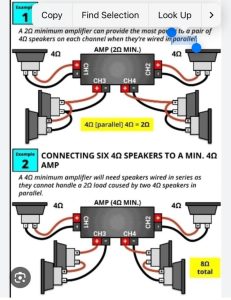Have you ever noticed your Android car stereo showing the wrong time? It can be frustrating, especially when you rely on it to keep your schedule on track while driving.
Setting the correct time on your car stereo is easier than you think, and doing it right can make your driving experience smoother. In this guide, you’ll learn simple steps to set the time on your Android car stereo quickly and accurately.
Keep reading, and you’ll never have to deal with a wrong clock in your car again.
Accessing The Settings Menu
Accessing the settings menu on your Android car stereo is the first step to setting the correct time. This menu holds all the options you need for customization. Finding it quickly saves time and frustration. The process is simple once you know where to look.
Locating The Clock Settings
Start by turning on your car stereo system. Look for a button labeled “Settings” or a gear icon on the home screen. This button usually opens the main settings menu. In some models, the clock settings are grouped under “System” or “General.”
Check the screen for options related to time or clock. Sometimes the clock setting appears as “Date & Time.” If you cannot find it immediately, use any available search feature on the stereo.
Navigating Through Menus
Once inside the settings menu, use the touchscreen or physical buttons to move through options. Press “Back” to return to previous menus if needed. Look for categories like “Display,” “System,” or “Clock.”
Use up and down arrows or swipe gestures to scroll through lists. Select the clock or time setting by tapping it or pressing the enter button. This step leads you to the screen where you can adjust the time manually.
Manual Time Setting
Setting the time manually on your Android car stereo might seem tricky at first, but it’s actually straightforward once you know where to look. This method gives you full control, especially if the automatic time setting isn’t accurate or available. Let’s break down how to adjust the hours and minutes and save those changes so your clock always shows the right time.
Adjusting Hours And Minutes
Start by locating the settings menu on your car stereo’s touchscreen or control panel. Look for an option labeled “Clock,” “Time,” or something similar. Once you enter the time setting, you will usually find separate controls for hours and minutes.
Use the touchscreen or physical buttons to increase or decrease the numbers. Some systems let you tap on the hour or minute section directly to adjust it. Think about when you last noticed your car clock was wrong—was it off by minutes or hours? This step lets you fix it exactly.
Saving The Changes
After adjusting the time, it’s important to confirm or save your settings. Some car stereos automatically save changes when you exit the menu, but others require you to press a “Save” or “OK” button. If you skip this, you might find yourself resetting the clock again soon.
Try to test the new time setting by turning off and restarting the stereo or the car. Does the clock still show the right time? If not, check if your system needs a different save method or if there’s a backup battery issue. This simple step ensures your manual time setting sticks around.
Using Automatic Time Sync
Using automatic time sync is the easiest way to set the correct time on your Android car stereo. It saves effort and ensures your clock is always accurate. The system updates time by connecting to external sources like GPS or the internet. This way, you never have to adjust the clock manually, even when traveling across time zones.
Connecting To Gps
Your Android car stereo can receive time data directly from GPS satellites. GPS provides precise time based on atomic clocks in space. To use GPS for time sync:
- Ensure your stereo has GPS capability enabled.
- Go to the settings menu and find the time or clock section.
- Look for an option to sync time with GPS and activate it.
- Wait a few moments for the stereo to lock onto GPS signals.
The clock will update automatically once the GPS connection is stable. This method works well even without an internet connection.
Enabling Network Time
Network time sync uses your phone’s internet or mobile data to set the clock. It pulls accurate time from online servers. To enable network time sync:
- Connect your Android car stereo to Wi-Fi or a mobile hotspot.
- Open the settings menu and navigate to date and time options.
- Find the “Automatic date & time” or “Use network-provided time” option.
- Turn on this feature to allow the stereo to update time automatically.
The stereo will adjust the clock based on your current network’s time zone. This method needs an active internet connection to work properly.

Credit: www.ebay.com
Troubleshooting Common Issues
Setting the time on your Android car stereo should be straightforward, but sometimes things don’t go as planned. Troubleshooting common issues can save you frustration and keep your drive on schedule. Let’s look at some typical problems you might face and how you can fix them quickly.
Clock Not Updating
If your clock stays stuck on the wrong time, it could be due to software glitches or incorrect settings. First, check if your stereo is set to update the time automatically from your phone or GPS. Sometimes, toggling this setting off and back on resets the clock.
Another quick fix is restarting your stereo system. Like a smartphone, a reboot can clear minor bugs causing the time to freeze. If the problem persists, check for firmware updates; outdated software often causes syncing issues.
Have you noticed your clock resets after turning off the car? This might mean the internal battery that powers the clock is failing. Replacing this small battery can often solve the issue permanently.
Time Zone Problems
Incorrect time zones are a common cause of wrong clock displays. Your stereo might be set to a time zone that doesn’t match your current location, especially if you’ve recently traveled. Double-check the time zone setting and adjust it manually if automatic detection isn’t working.
Sometimes, the stereo relies on your phone’s settings to determine the time zone. Ensure your phone’s time zone is correct and that Bluetooth or USB connections are stable. Unstable connections can prevent your stereo from receiving the right data.
Have you ever driven through different zones and found your clock stubbornly stuck? Try disconnecting and reconnecting your phone or GPS device to force a time zone update. It’s a simple step that often fixes the issue faster than digging through menus.
Tips For Maintaining Accurate Time
Maintaining accurate time on your Android car stereo improves your driving experience. It helps with navigation, reminders, and syncing with your phone. Small actions can keep the clock precise and reliable. Follow these simple tips to avoid time errors and stay on schedule while on the road.
Regular Updates
Keep your car stereo software updated. Updates often fix bugs that affect the clock. Check for updates in the settings menu regularly. Updated software helps the system sync time better with GPS or your phone. This reduces the chance of time drift and errors.
Resetting When Needed
Reset the time if you notice inaccuracies. Power interruptions or system glitches can cause wrong time display. Access the time settings and manually adjust the clock. Resetting refreshes the system and restores accurate time. Do this after long trips or battery changes to ensure correct time.

Credit: www.youtube.com

Credit: manuals.plus
Frequently Asked Questions
How Do I Set The Time On My Android Car Stereo?
To set the time, access your car stereo’s settings menu. Find the “Clock” or “Time” option. Adjust hours and minutes using the touchscreen or buttons. Save the changes to update the display accurately.
Why Won’t My Android Car Stereo Clock Update?
Check if your stereo is in manual or automatic time mode. In manual mode, adjust time yourself. Ensure the stereo firmware is updated. A reset or disconnecting power briefly may also fix clock issues.
Can I Sync My Android Car Stereo Clock With My Phone?
Some Android car stereos offer Bluetooth syncing. Pair your phone with the stereo. Enable time sync in settings if available. This keeps your car clock accurate without manual adjustment.
How To Fix Wrong Time After A Car Stereo Reboot?
After reboot, your stereo may lose time settings. Reset the clock manually via settings. To prevent this, check for firmware updates or consult your user manual for persistent issues.
Conclusion
Setting the time on an Android car stereo is simple. Follow the steps outlined to ensure accuracy. A correctly set time keeps your journeys organized and timely. Remember to check the time settings during daylight saving changes. Adjusting the time periodically ensures you stay on schedule.
If you face issues, consult the stereo’s manual. Practice makes it easier over time. Keep your car’s manual handy for quick reference. A little patience goes a long way in mastering these settings. With practice, setting the time becomes effortless.
Stay punctual and enjoy a smoother driving experience!